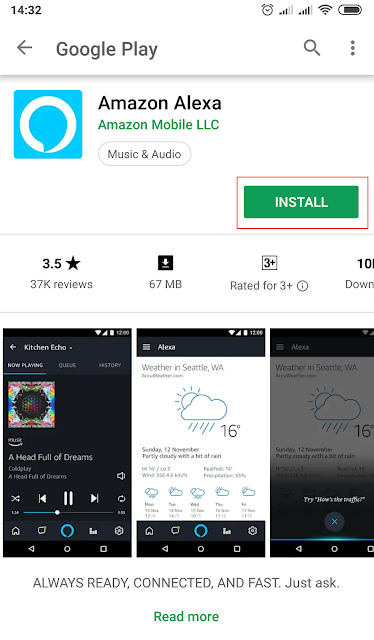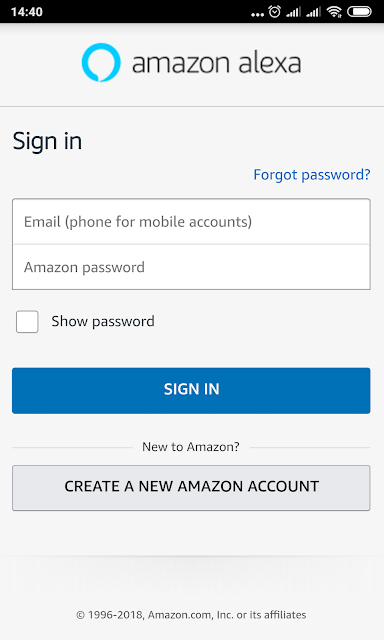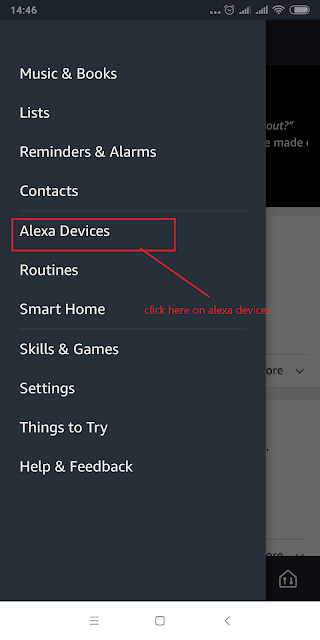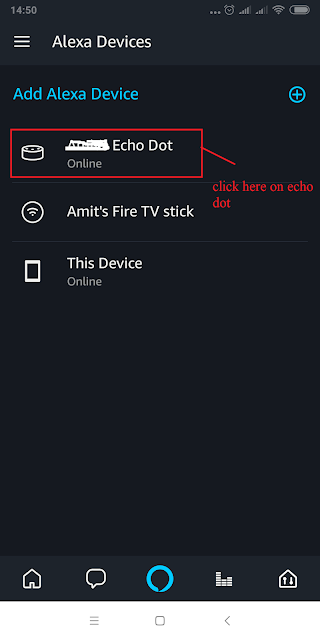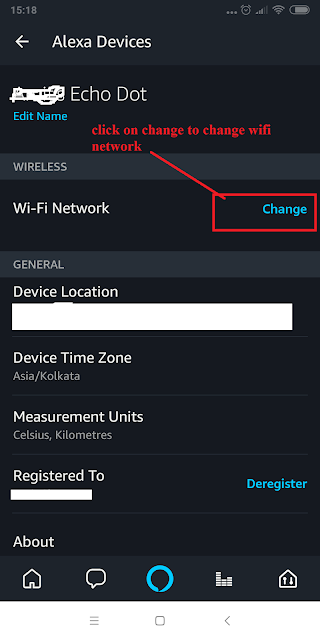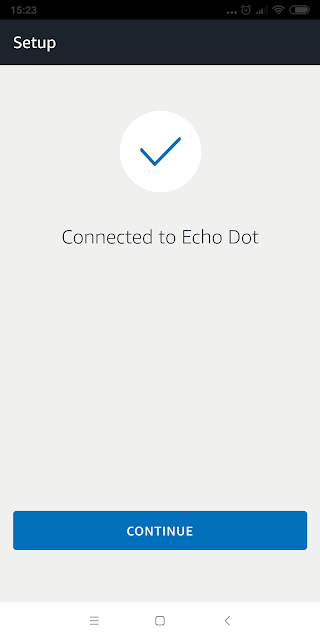Step 2: Now open Alexa app and first you will see login screen. Please enter your login details and click on SIGN IN button.
Step 4: You will see following screen and here you have to select first option.
Step 4: Now you will see this screen, here amazon asking permission to sync your contacts. So just press Later button. And now here you will see app home page.
Step 5: Now click on three bars icon on left corner and you will see menu item.
and click on “Alexa devices”.
Now you will see this screen. and it will show echo dot is online.
Step 7: Before changing wifi network first you guys need another android phone on which you will switch on WiFi hot spot and we will do setting to connect Alexa with WiFi hotspot.
Now go to menu —> then click “Alexa device” and you will see, echo dot is online now.
Step 8: Now click on echo dot then you will see new screen.
Now click on Echo dot option. Under wireless section there is Wi-Fi Network option and there is blue link “change” now click on it.
You will see in progress screen. In 5-10 second you will hear Alexa voice “connected and go to app and complete setup.
And you will see tick mark of successful. And at last press continue. All set. Now “Echo dot” is connected with Wi-Fi hot spot of your mobile.
Now final and very important step.
Step 9 : To complete setup process you have to connect your first android on which we have Alexa app installed. We need to connect this android mobile to same hot spot. Go to WiFi setting and connect with hot spot. Once you connect you will again Alexa voice ” setup complete. Now exiting from setup mode”.
Now you can disconnect your first mobile from internet. There will be no problem if you switched off your first mobile. Your echo dot is connected with second android phone’s wi-fi hotspot.
If you have any question please comment.