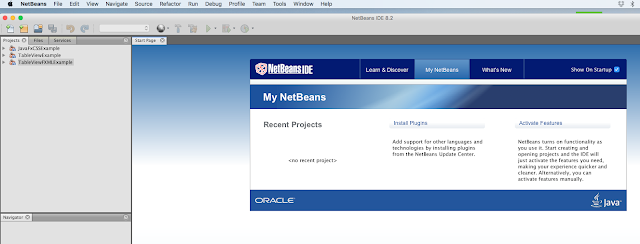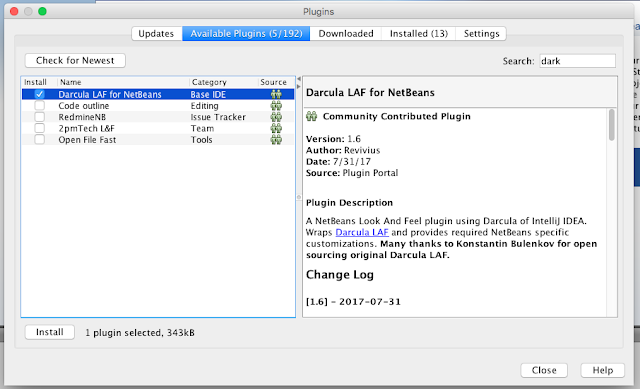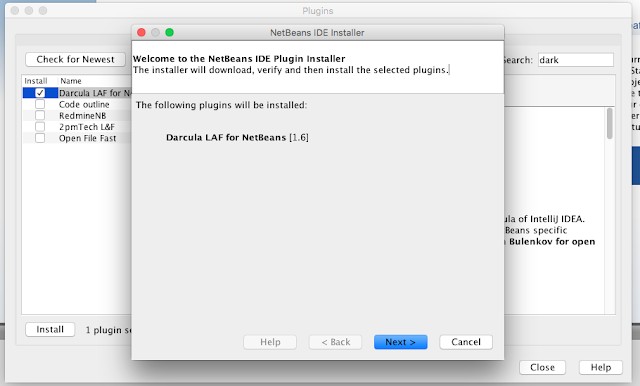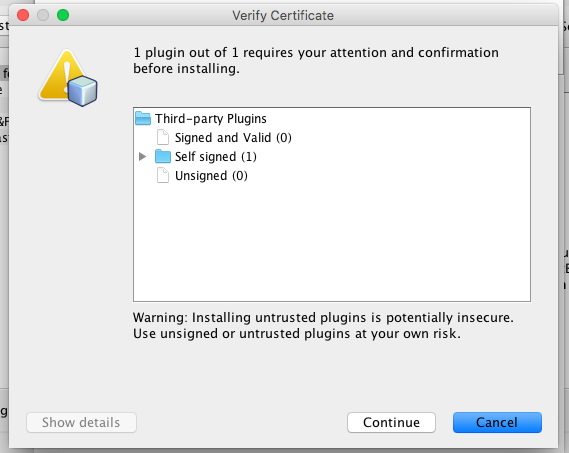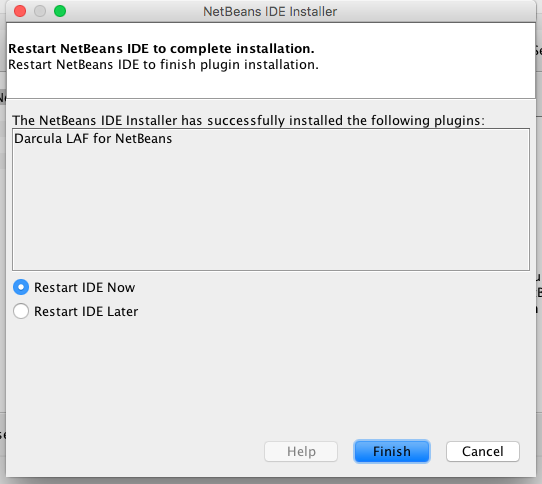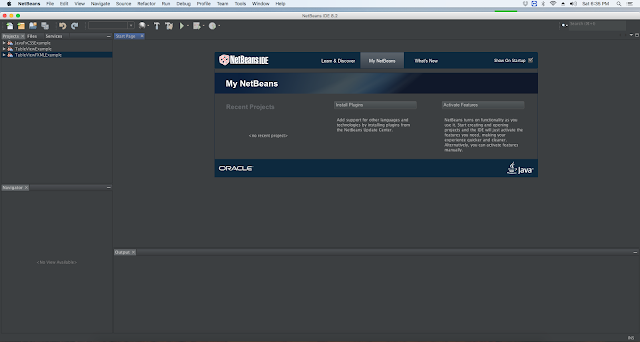Step 2: Go to menu click Tool >> Plugins.
Step 3: Now you will see the following window. Then click on ‘Available Plugins’ tab.
Step 4: Now in search box type look and feel and you will see available plugin themes list in the left side. And now select the Theme “Darcula LAF For NetBeans” and click on install button below.
Step 5: After clicking on Install button you will see the following screen. Here you simply need to click on “Next” button.
Step 6: Now you will see “Verify certificate” screen. Here you have to click on continue button.
Step 7: Once you click continue you will have the following screen. Just click on the finish button.
Your NetBeans IDE will take a restart and it will set up a new Dark theme. In the next few seconds, it will show you following screen with new look and feel.
You will get this the code editor window with awesome dark look and feel. Please see the below image. It’s really fantastic.
If you guys have any doubts so please comment, I will try my best to reply as soon as possible.
Thanks for reading.